Easy Circuits documentation
Easy Circuits is an alternative viewer for the LTspice® schematics and symbols. Easy Circuits allows you to quickly browse through your projects on touch and mouse enabled devices.
- View LTspice® schematics files.
- View LTspice® symbol files.
- View LTspice® model files.
- BOM and netlist for schematic files.
- View text, HTML, PDF, and image files.
Install Easy Circuits
Easy Circuits is a free Microsoft Store app. To install it, visit Microsoft Store and click the Get button. Windows 10 version 1803 or higher is required.
Getting started
Easy Circuits is divided into two major sections: projects and libraries.
To get started follow these simple steps:
- For best experience, Easy Circuits needs access to the LTspice® symbol library. If LTspice® is not installed, download it from Analog Devices, Inc. web site.
- Open Easy Circuits and from the Libraries page, use 'Add Library' command to add the LTspice® symbol library. It is located in your documents folder (...\Documents\LTspiceXVII\lib).
- On the Projects page, add a directory containing your LTspice® projects.
- You're all set!
Home page
Home page is your starting point. From here you can open recently used or pinned documents. Quick shortcuts for adding projects and libraries are also located on the home page.
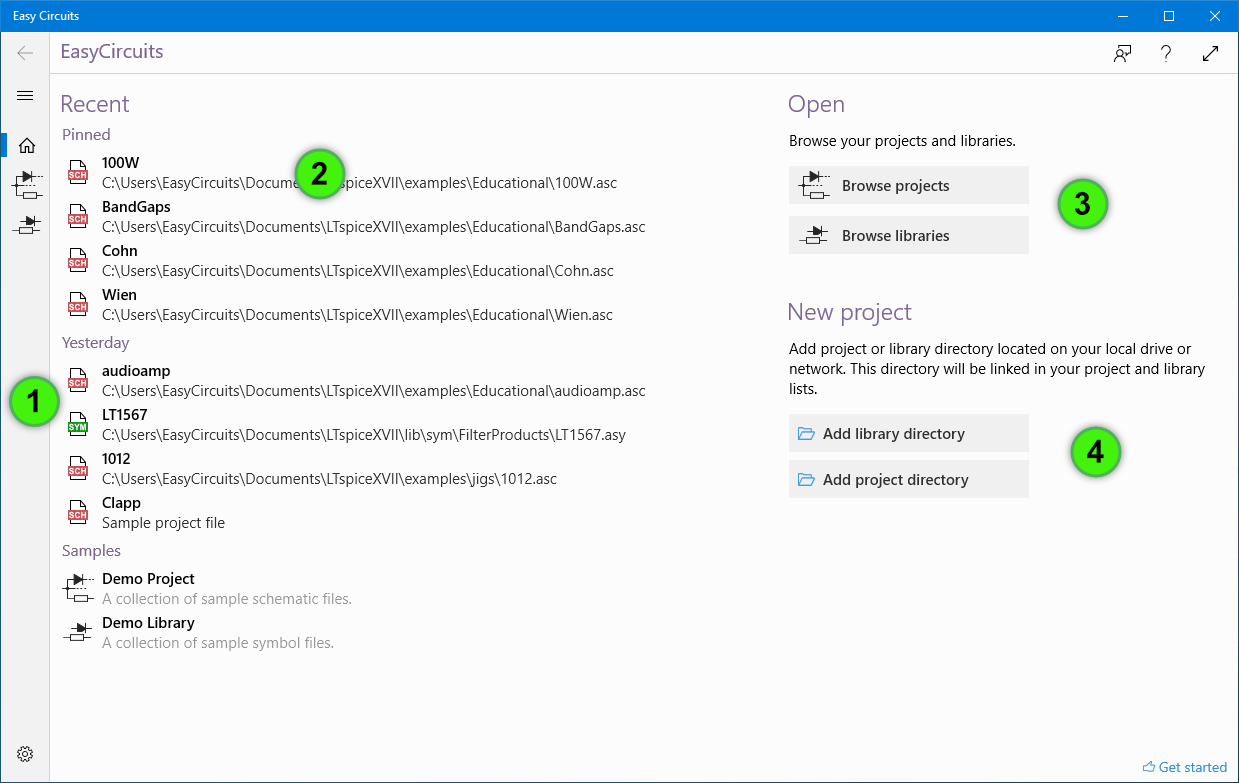
- Main navigation. Use these commands to switch between Projects, Libraries, and Settings.
- Recent files section lists your pinned and recently viewed documents.
- Browse commands open Projects and Libraries page.
- Add commands lets you add a new directory to your projects and libraries.
Libraries page
The Libraries page is where Easy Circuits searches for symbols referenced by schematic files. Use the 'Add Library' command to add a directory containing LTspice® symbols. Libraries can be moved up or down to change their priority when resolving which symbol to use.
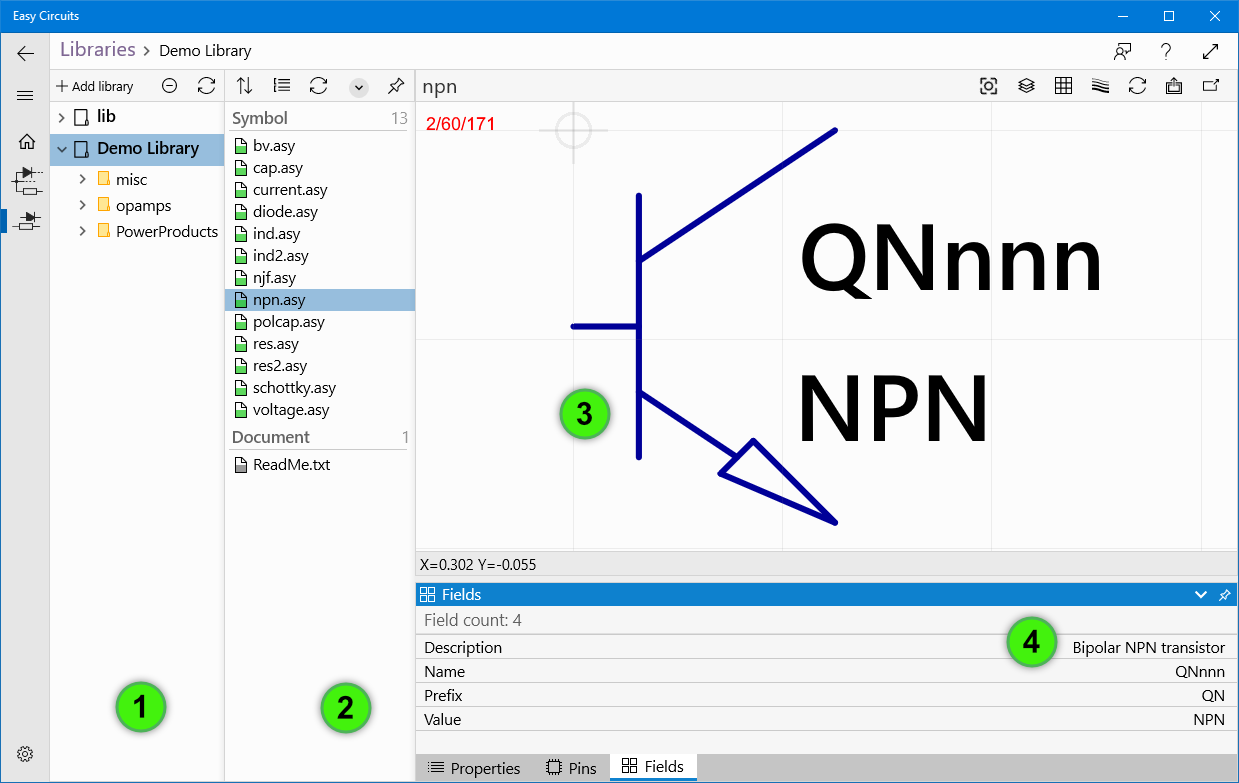
- Library List. Shows a list of libraries.
- Library File List. Shows a list of files within selected library node.
- Document View. Shows symbol selected in the Library File List.
- The Properties Pane is where various symbol and selection attributes are displayed. Pins is list of symbol pins and Fields shows a list of symbol fields.
Schematic file viewer
The Projects page is a collection of directories on your local disk or network. To view your files with Easy Circuits, use the 'Add Project' command and add a directory to a project hierarchy. Every directory that you add becomes a top level entry and all of its content will be visible.
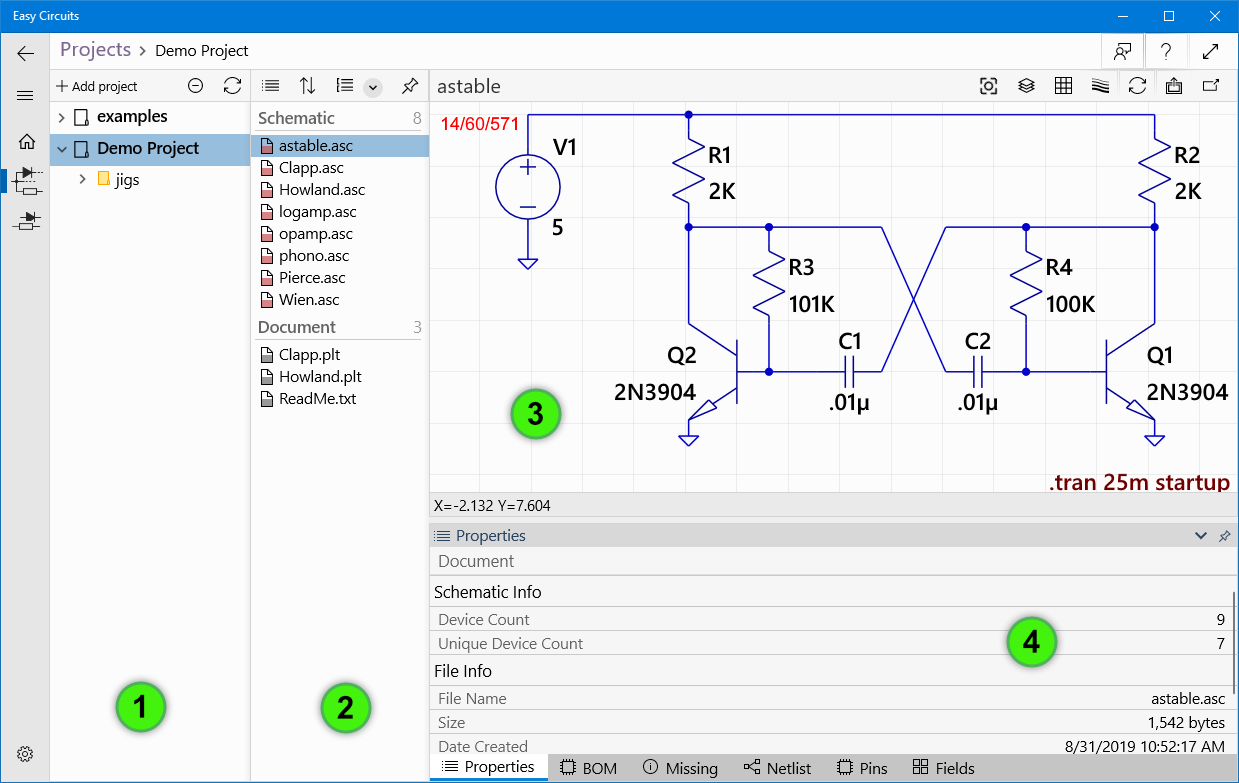
- Projects List. Shows project hierarchy.
- Project File List. Shows a list of files within selected project node.
- Document View. Can display schematic, symbol, image, PDF, and text files.
- The Properties Pane is where various active document and selection attributes are displayed. BOM lists a bill of materials and Netlist shows a SPICE netlist.
Waveform file viewer
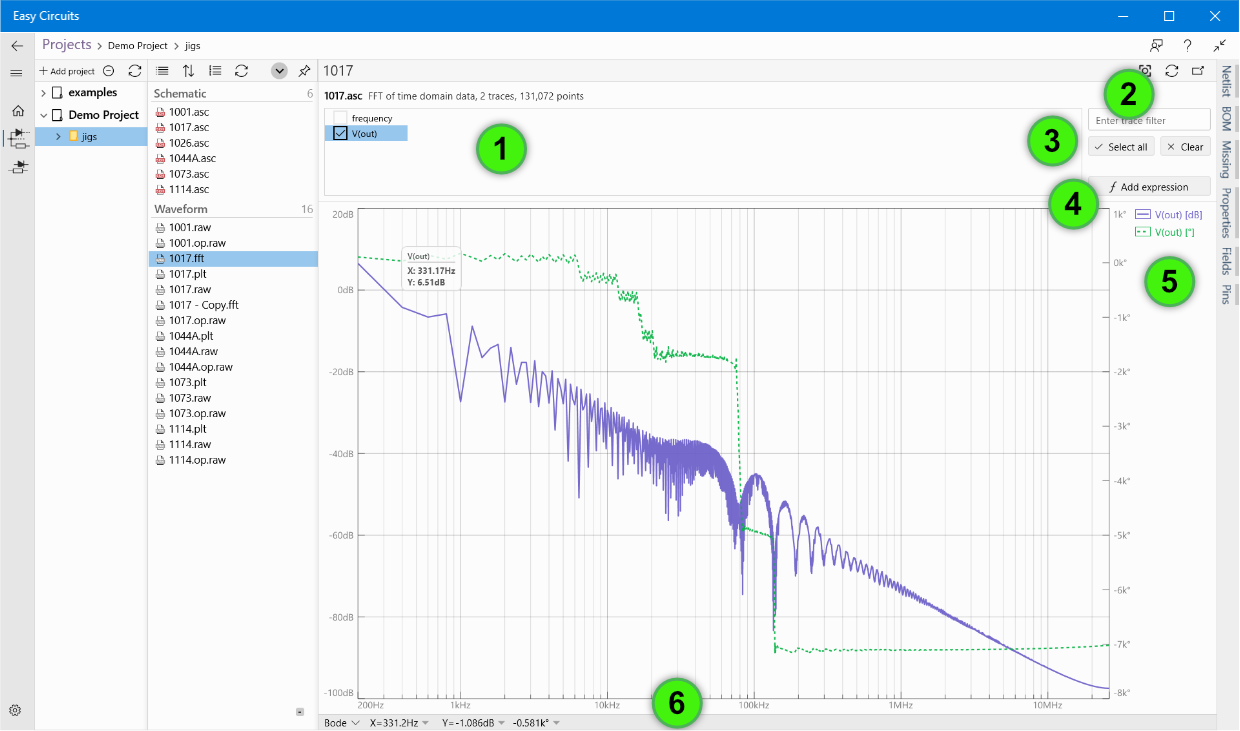
- A list of traces. Shows traces available within the waveform file.
- Trace filter. Type full or partial trace name to filter the list of traces.
- Commands for selecting all traces and clearing current selection.
- Add expression command. Use expression editor to add new calculated trace to active plot.
- Legend with a list of rendered traces. Left click to show/hide a trace. Right click to edit color and expression.
- Plot status bar. Shows chart type and cursor position.
Toolbar commands
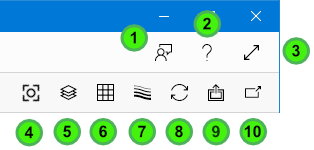
- Send a feedback.
- Open help.
- Toggle full-screen mode.
- Zoom-to-fit.
- Opens a flyout for managing layers.
- Opens a flyout for managing grid settings.
- Change line thickness.
- Reload active document.
- Export schematic, netlist, or bill of materials.
- Open active document with the default app.
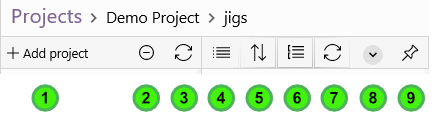
- Add a project or library directory.
- Collapse all folders.
- Reload hierarchy.
- File list view options.
- Sorting options.
- File list grouping options.
- Reload file list.
- Show or hide child folders.
- Hide hierarchy and list view.
Keyboard shortcuts
Mouse on schematic viewer
Mouse on waveform viewer
Search
In Easy Circuits, you can search for files using the built-in Search Box tool on the toolbar. Search query can be a simple word like this:
adc
or a more advanced query like this:
s adc part:2N3904 node:out
After typing the search query, press Enter to see all the search results.
Easy Circuit search results include schematic, symbol, waveform, netlist, and library files. Other file types are not included in search results (PDF, text, images, ...).
Search query syntax
Search query examples
adc
s gap
s clap part:2N5484
s part:1N4148
s node:out
w trace:V(out)
w fft
n adc
l ltc
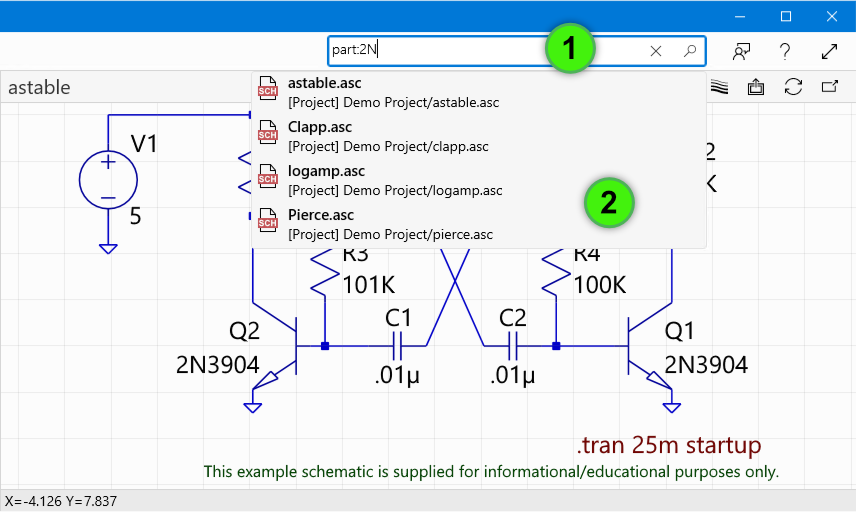
- Projects and libraries search box. Use search box to enter search query.
- Search results. Click on an item to open a file.